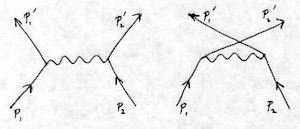Building the prog directory programs¶
There are three ways to build the programs in the leptonica-1.68\prog directory. The quickest way is to use the cl command from a Windows Command Prompt. However, if you plan to spend a lot of time investigating how a particular prog program works, it’s better to create a new Visual Studio Project for it.
We’ll assume that you are going to build ioformats_reg.c. This is an excellent program to run if you want to be sure the main image libraries were built correctly (it doesn’t test giflib, see this section to test that).
Leptonica will write temporary files to your temp directory. This is normally C:\Documents and Settings\<username>\Local Settings\Temp but can be changed by setting the TEMP and TMP environment variables.
Building prog programs from the command line¶
First, set up the proper environment variables for running the Visual Studio 2008 compiler from the command line by executing C:\Program Files\Microsoft Visual Studio 9.0\VC\bin\vcvars32.bat.
To avoid cluttering the prog directory with object and executable files, make subdirectories for Debug and Release builds:
cd BuildFolder\leptonica-1.68\prog md Debug md Release cd BuildFolder\leptonica-1.68\prog\Debug
Then copy and paste the following cl command to build a Debug version of ioformats_reg.exe:
cl /Od /MDd /EHsc /W3 /RTC1 /Z7 /I ..\..\src /D WIN32 /D _DEBUG /D _CONSOLE ..\ioformats_reg.c /link /LIBPATH:"..\..\..\lib" zlib125-static-mtdll-debug.lib libpng143-static-mtdll-debug.lib libjpeg8c-static-mtdll-debug.lib libtiff394-static-mtdll-debug.lib giflib416-static-mtdll-debug.lib liblept168-static-mtdll-debug.lib
If you’ve decided to make simplified library filenames by using NTFS hardlinks as described in About version numbers in library filenames, you can using the following command instead:
cl /Od /MDd /EHsc /W3 /RTC1 /Z7 /I ..\..\src /D WIN32 /D _DEBUG /D _CONSOLE ..\ioformats_reg.c /link /LIBPATH:"..\..\..\lib" zlibd.lib libpngd.lib libjpegd.lib libtiffd.lib giflibd.lib libleptd-static.lib
To try it out do the following:
cd ..
Debug\ioformats_reg
If you are doing this a lot it’s probably easier to set up some environmental variables in a batch file for the compiler and linker (see Setting the Path and Environment Variables for Command-Line Builds for more information):
SET INCLUDE=C:\BuildFolder\include;C:\BuildFolder\include\leptonica;%INCLUDE%
SET LIB=C:\BuildFolder\lib;%LIB%
SET PATH=C:\BuildFolder\lib;%PATH%
For Debug builds set the following compiler options:
SET CL=/Od /MDd /EHsc /W3 /RTC1 /Z7 /D WIN32 /D _DEBUG /D _CONSOLE
For Release builds set the following compiler options:
SET CL=/O2 /MD /EHsc /W3 /D WIN32 /D NDEBUG /D _CONSOLE
For static Debug builds set the following linker options:
SET LINK=zlib125-static-mtdll-debug.lib libpng143-static-mtdll-debug.lib libjpeg8c-static-mtdll-debug.lib libtiff394-static-mtdll-debug.lib giflib416-static-mtdll-debug.lib liblept168-static-mtdll-debug.lib
For static Release builds set the following linker options:
SET LINK=zlib125-static-mtdll.lib libpng143-static-mtdll.lib libjpeg8c-static-mtdll.lib libtiff394-static-mtdll.lib giflib416-static-mtdll.lib liblept168-static-mtdll.lib`
For dynamic Debug builds set the following linker options:
SET LINK=liblept168d.lib
For dynamic Release builds set the following linker options:
SET LINK=liblept168.lib
Then all you have to do to build ioformats_reg.exe is:
cd Debug
cl ..\ioformats_reg
You can use the Visual Studio 2008 debugger even for executables built from the command line. See How to: Debug an Executable Not Part of a Visual Studio Solution for more information. Once you’ve imported ioformats_reg.exe into the liblept solution by creating an EXE project for it, you can right-click ioformats_reg.exe and the choose Debug ‣ Start new instance or Debug ‣ Step Into new instance from the context menu. You can even set breakpoints in ioformats_reg.c before you do this.
Building prog programs using Visual Studio 2008¶
For anything other than just quickly trying out a leptonica-1.68\prog program, you should create a Visual Studio 2008 project for it.
I tried to make the process simpler by creating a Project Template but Visual Studio 2008 doesn’t seem to support them for Visual C++. Instead you have two ways to build a prog program: manually create a Project for it, or use my Addin that automatically performs the steps of the manual method.
Set up the “template” ioformats_reg project¶
First of all, no matter if you decide to use my Addin or create the prog Project manually, you have to correctly set up the ioformats_reg project. We use this as the basis for new prog program projects (you only have to do this once):
The working directory is stored in a machine/user specific file so it can’t be distributed. You have to set this yourself. First right-click the prog_projects\ioformats_reg project and choose Properties from the context menu.
Set Configuration: to be All Configurations.
Change Configuration Properties | Debugging | Working Directory to:
..\..\..\prog
Change Configuration Properties | Debugging | Environment to:
PATH=..\..\lib;%PATH%
so that Visual Studio knows where to find liblept168d.dll when debugging applications that link with the DLL version of liblept.
Click OK.
Exit and restart Visual Studio (or close and reopen the liblept solution).
Using the Create Leptonica prog Project AddIn¶
Before you can use my “Create Leptonica prog Project AddIn” for Visual Studio 2008 you have to install it:
Move vs2008\CreateLeptonicaProgProjects.AddIn and vs2008\CreateLPP.dll to your Visual Studio 2008 Addins folder (normally C:\My Documents\Visual Studio 2008\Addins\).
Restart Visual Studio 2008.
To create a Visual Studio Project for a program in the leptonica-1.68\prog\ directory:
Select a file (or files) within the prog_files Solution Folder.
Right-click the selected file(s), and choose Create Project for Leptonica Prog program from the context menu:
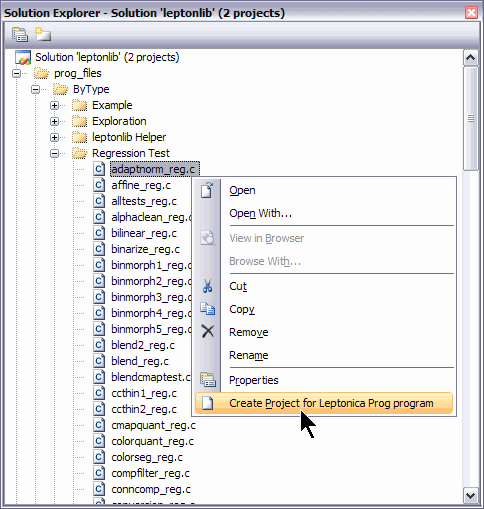
The following image shows the result:
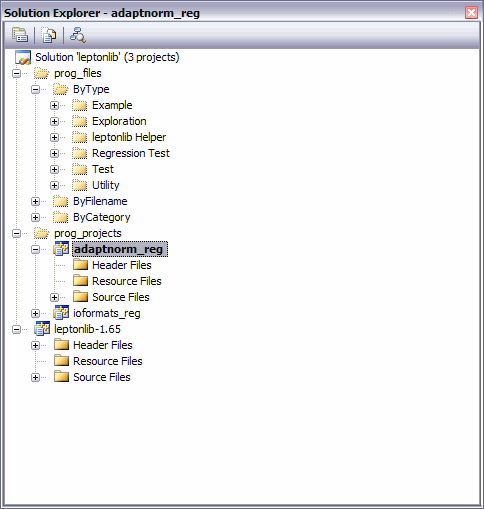
The popup context menu will only contain the Create Project for Leptonica Prog program choice for leptonica.sln and only for items within the prog_files Solution Folder.
Right-click your new project, and choose Set as Startup Project. This makes your new project the default project for building and debugging.
If the program needs command line arguments, right-click the project and set Properties | Configuration Properties | Debugging | Command Arguments.
The easiest way to build all the prog\ programs is to open the prog_files\ByFilename folder. This contains all the prog programs, so just select them all and use the Addin to create Projects for them. When it’s done (it will take awhile), right-click the prog_projects Solution Folder and choose Build.
[I should be able to build the entire Solution by choosing Build ‣ Build Solution (F6), but for some reason I get “Project not selected to build for this solution configuration” messages for all the newly added Projects. When I choose Build ‣ Configuration Manager..., I can see that all these Projects aren’t selected to build by default. Seems to me this used to work before I changed the names of my initial configurations to LIB Debug and LIB Release. Oh, well.]
Tip
Debugging Console Applications
When debugging console apps like the ones in the prog directory, put a breakpoint on the very last line in main() or on any exit() statements. That way you can view the program output in the Command Prompt window before it automatically disappears when the program exits.
Alternatively, if you just want to see the program output and don’t need to debug, make sure the Project is the startup project, and choose Debug ‣ Start Without Debugging (Ctrl+F5). A “Press any key to continue...” message will appear when the program finishes.
Note
The Addin has only been tested on Windows XP Pro SP3.
The c# sources for the Addin are in vs2008\CreateLeptonicaProgProjects.zip.
Note
The free Express editions of Visual Studio do not support Addins. You have to use the following manual method.
The manual method for creating prog program projects¶
If for some reason my Addin doesn’t work or you decide not to use it, you can always create projects for leptonica-1.68\prog programs manually by following the steps outlined here.
Make a copy of the BuildFolder\leptonica-1.68\vs2008\prog_projects\ioformats_reg directory.
Rename that directory to the name of the leptonica-1.68\prog program you are trying to run (in the following it will be shown as <progname>). The renamed copy of ioformats_reg must be in the same folder as the original since the project uses relative paths to find the prog directory.
Delete the <progname>\LIB Debug, <progname>\LIB Release, <progname>\DLL Debug, and <progname>\DLL Release directories if they exist.
Rename ioformats_reg.vcproj to <progname>.vcproj.
Edit <progname>.vcproj and change all occurrences of ioformats_reg to <progname>.
Rename ioformats_reg.vcproj.<MACHINENAME>.<username>.user to <progname>.vcproj.<MACHINENAME>.<username>.user.
Right-click the prog_projects folder in Solution Explorer. Choose Add ‣ Existing Project... from the context menu. Select the <progname>.vcproj you just created.
Do the last two steps of the automatic method if desired.