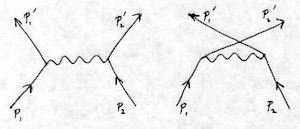Quickstart¶
Using liblept on Windows is now very easy, given that you no longer need to build the library (and more importantly the supporting image libraries) yourself. This page discusses the basics.
Getting liblept¶
Here’s the items you need to get:
Download the latest version of the liblept pre-built binaries for Windows archive and extract it to a directory of your choice (here called BuildFolder).
Strictly speaking the liblept sources aren’t needed to build applications that use liblept but the src and prog directories are the best way to learn how to call Leptonica functions. It also has a number of test programs and images that are useful. So . . .
Download the latest version of leptonica from here and also extract it to BuildFolder.
Downloading the VS2008 build package will make life easier if you plan on using the Visual Studio 2008 IDE to write programs that use liblept. This is highly recommended since the Visual Studio Intellisense code-completion feature works very nicely for figuring out how to call the multitudinous Leptonica functions.
Download the Microsoft Visual Studio 2008 build package from here. Extract the archive to the BuildFolder\leptonica-1.68 directory. You should now have:
BuildFolder\
include\
leptonica-1.68\
vs2008\
prog_projects\
lib\
In addition, you’ll eventually have to install the core cygwin utilities which various parts of liblept assume you have; IrFanview, if you want to automatically view Leptonica generated images; and gnuplot to view Leptonica generated plots.
You can skip this step for simple programs, but you’ll probably eventually need to get all three.
Building “Hello, liblept”¶
The easiest way to use liblept is by linking with the DLL version. Here’s a simple example of building a program that just prints out the liblept library’s version numbers:
Open a Visual Studio 2008 Command Prompt Window and switch to the BuildFolder\leptonica-1.68\vs2008\prog_projects directory.
Create a new directory called hellolept and create hellolept.c there with the following contents:
#include <stdio.h> /* The only leptonica header file you normally need to include: */ #include "allheaders.h" main(int argc, char **argv) { printf("liblept version:\n%s\n", getLeptonicaVersion()); printf("image library versions:\n%s", getImagelibVersions()); }
Compile and link hellolept.c:
cl /O2 /I "..\..\..\..\include" /I "..\..\..\..\include\leptonica" /D "WIN32" /D "NDEBUG" /D "_CONSOLE" /FD /EHsc /MD hellolept.c /link /LIBPATH:"..\..\..\..\lib" liblept168.lib
You should see the following:
Microsoft (R) 32-bit C/C++ Optimizing Compiler Version 15.00.30729.01 for 80x86 Copyright (C) Microsoft Corporation. All rights reserved. hellolept.c Microsoft (R) Incremental Linker Version 9.00.30729.01 Copyright (C) Microsoft Corporation. All rights reserved. /out:hellolept.exe /LIBPATH:..\..\..\..\lib liblept168.lib hellolept.obj
In order to execute hellolept.exe Windows needs to be able to find liblept168.dll somewhere in its PATH:
set path=..\..\..\..\lib;%PATH%
Now execute hellolept and you should see:
liblept version: leptonica-1.68 (Feb 7 2011, 14:58:38) [MSC v.1500 DLL Release 32 bit] image library versions: libgiff 4.1.6 : libjpeg 8c : libpng 1.4.3 : libtiff 3.9.4 : zlib 1.2.5
If you instead want to link with the static library version of liblept, you have to also link with all the image libraries. Here’s the command line to do that:
cl /O2 /I "..\..\..\..\include" /I "..\..\..\..\include\leptonica" /D "WIN32" /D "NDEBUG" /D "_CONSOLE" /FD /EHsc /MD hellolept.c /link /LIBPATH:"..\..\..\..\lib" zlib125-static-mtdll.lib libpng143-static-mtdll.lib libjpeg8c-static-mtdll.lib libtiff394-static-mtdll.lib giflib416-static-mtdll.lib liblept168-static-mtdll.lib